Q: “I recently bought a new Samsung 4K QLED TV – 65″ Class Q9FN QLED Smart 4K UHD TV (2018) , and I’d like to watch my 4K Blu-ray movies on it. But my previous Blu-ray player only support 1080p, is there any solution to make my 4K Blu-ray playable on Samsung 4K QLED TV? Thanks in advance!”

Latest Samsung 4K QLED TV like Q9FN is an excellent smart 4k TV that offers exceptional picture quality thanks to its perfectly deep and uniform blacks. It can produce a wide range of colors, which combined with its smooth gradients makes HDR content look great. For Blu-ray collections, if you have problems to play 4K Blu-ray movies on Samsung 4K QLED TV, you can refer to this tutorial to get some hints.
The traditional way to play 4K Blu-ray on Samsung 4K QLED TV is using the 4K Blu-ray player, but most 4K Blu-ray player are expensive, and if you don’t want to update your Blu-ray player to 4K, you can rip/convert 4K Blu-ray movies to Samsung 4K QLED TV supported 4K H.264 MP4, H.264 MP4, etc formats for playback a breeze.
To finish the task, Acrok Video Converter Ultimate is highly recomended here. With this best Blu-ray ripping software, you can effortlessly convert any (protected) 4K/1080P Blu-ray disc to Samsung QLED TV supported formats without losing quality. Besides, it also support batch convert 4K Blu-ray to 250+ popular 4K/1080P/720P MP4, M4V, MKV, AVI, MOV, WMV video formats for playing on other OLED TV/LED TV, iPad, laptop, Android tablet, etc.
Free download best Blu-ray Ripper:
Step-by-step to Convert 4K Blu-ray Movies for Playing on Samsung 4K QLED TV
NOTE: Anywhere from 30 to 60 GB of hard disk space is needed depending on what you’re ripping. Blu-Rays are big, and we’re going to rip the whole thing to our drive first, so depending on the movie you’re ripping and the quality you want in your final movie file, you’ll need a good amount of space. Here, Windows version Blu-ray ripper taken as example, Mac share the same way except tiny differences on interface.
Step 1. Load 4K Blu-ray movies
Install and launch the best 4K Blu-ray ripper, then click “load disc” icon to load your 4K Blu-ray movies to the program.
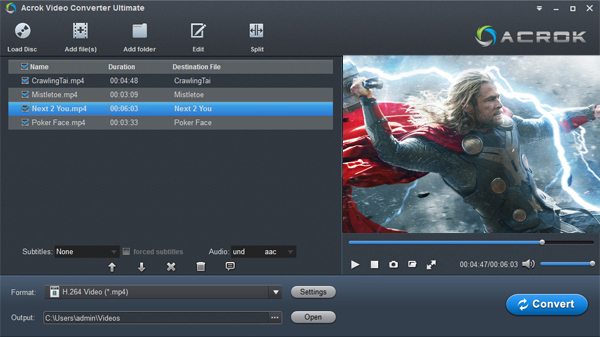
Step 2. Choose output Video format
In order to get the 4K video from 4K Blu-ray disc, you need to do two steps, first is to choose the 4K video format: Get the 4K video format with 4 options. Then click the “Setting” menu to adjust the video resolution to original 4K resolution. Of course, you also can adjust other video and audio parameters, like: video and audio codec, video frame, video bitrate, etc.
- HD TV > Samsung HDTV Video (*.mp4)
- Common video > H.264 Video (.*mp4)
- HD video > H.264 HD Video (.*mp4)
- HD Video > H.265 HD Video (.*mp4)
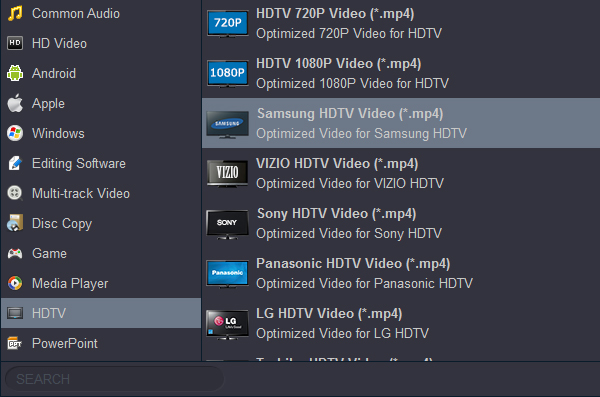
To keep the original 4K resolution, please select the original option from Resolution(pix) category.
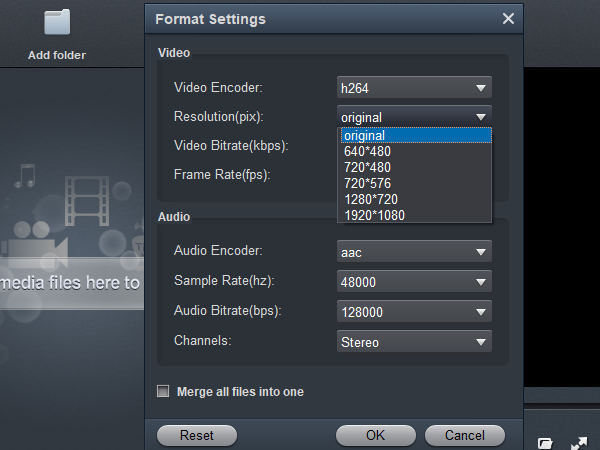
Step 3. Start Ripping 4K Blu-ray
At last, click the “Convert” button to rip/convert 4K Blu-ray movies to Samsung 4K QLED TV supported formats. Once finished, click Open button to quickly locate the converted files, then copy them to the USB flash drive and connect to the Samsung 4K QLED TV.
Now, you’re able to play the converted 4K Blu-ray movies with Samsung 4K QLED TV without hassle.

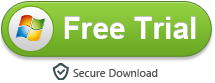
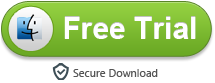
1 comment on “Watch 4K Blu-ray on Samsung 4K QLED TV via USB drive”