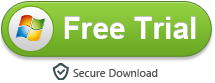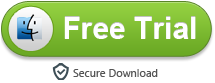Many users want to play photos, music and movie files stored in USB storage, camera or camcorder by connecting the device via a USB cable. Some people don’t know the way to play USB content on Sony Bravia TV, hope this article can solve your problems.
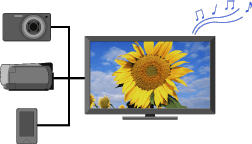
1. For photos, when you connect a USB storage device after turning on the TV, Photo playback automatically starts, and “Slideshow” or “Thumbnail View” is selected in the “USB Auto Start” settings.
2. For cameras and camcorders, when connecting with a USB cable, USB connection settings on your camera need to be set to “Auto” or “Mass Storage” mode.
3. Photo, music and video formats supported. Files from a USB device need to be compatible with the following file formats, so that Sony Bravia TV can play:
Still images: JPEG format or RAW format (preview only)
Music: MP3 format
Video: AVCHD, MP4 (AVC) or MPEG1 format (not playable in some cases)
How to play unsupported music and video files via USB on Sony Bravia TV?
Many movies are not in MP4 format, they may be in MKV, AVI, WMV, MOV, ,MTS, M4V (protected), etc. In order to play unsupported movie files on Sony Bravia TV via USB, you will need to convert video to Sony Bravia TV compatible format, like MP4, and then you can watch movies on Bravia TV via USB Flash Drive.
Video Converter Ultimate (or Video Converter Ultimate for Mac) can help you. This software can convert all unprotected and protected videos/music to any formats you need, such as MP4. Purchased protected movies are also supported, like iTunes movies, Amazon movies, Digital copy movies, etc. you can also choose 3D format for output.
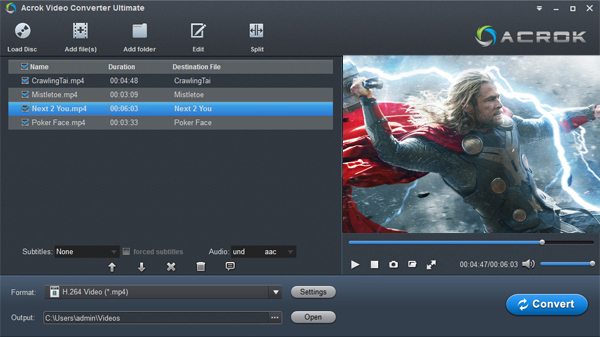
Output format:
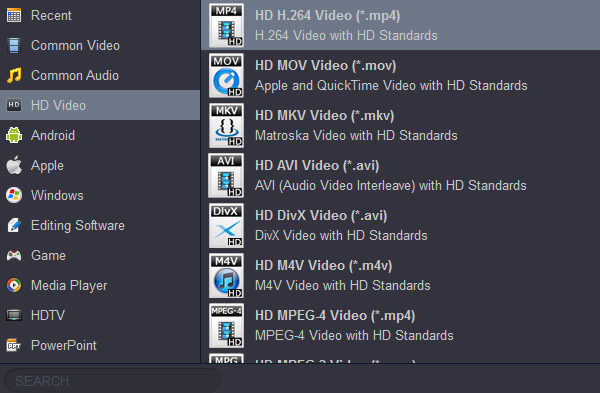
Customize output parameters:
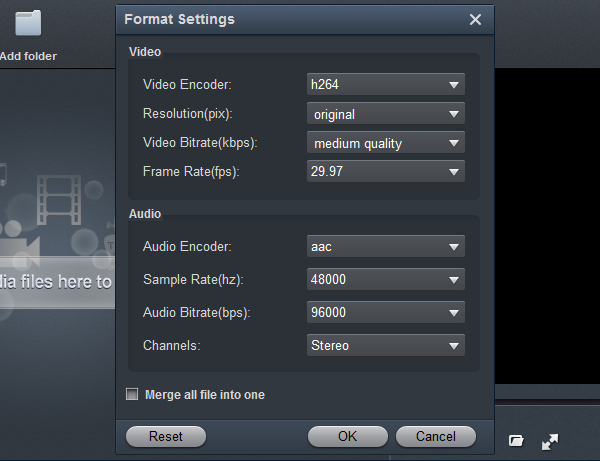
Edit feature:
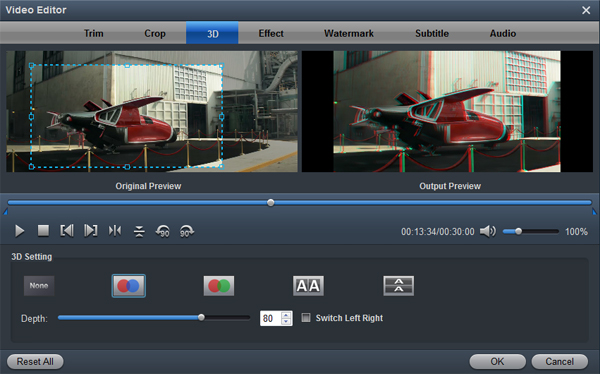
Please take a try, here are some useful guides you may want to read:
Play Amazon movies on TV via USB